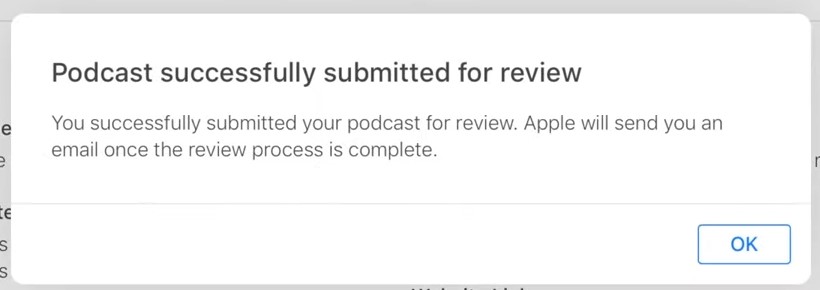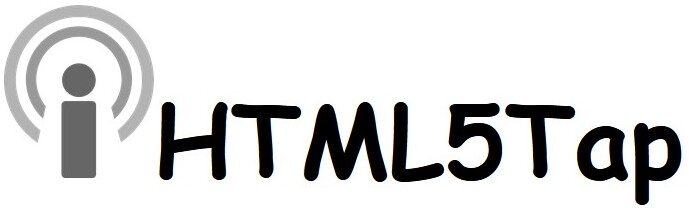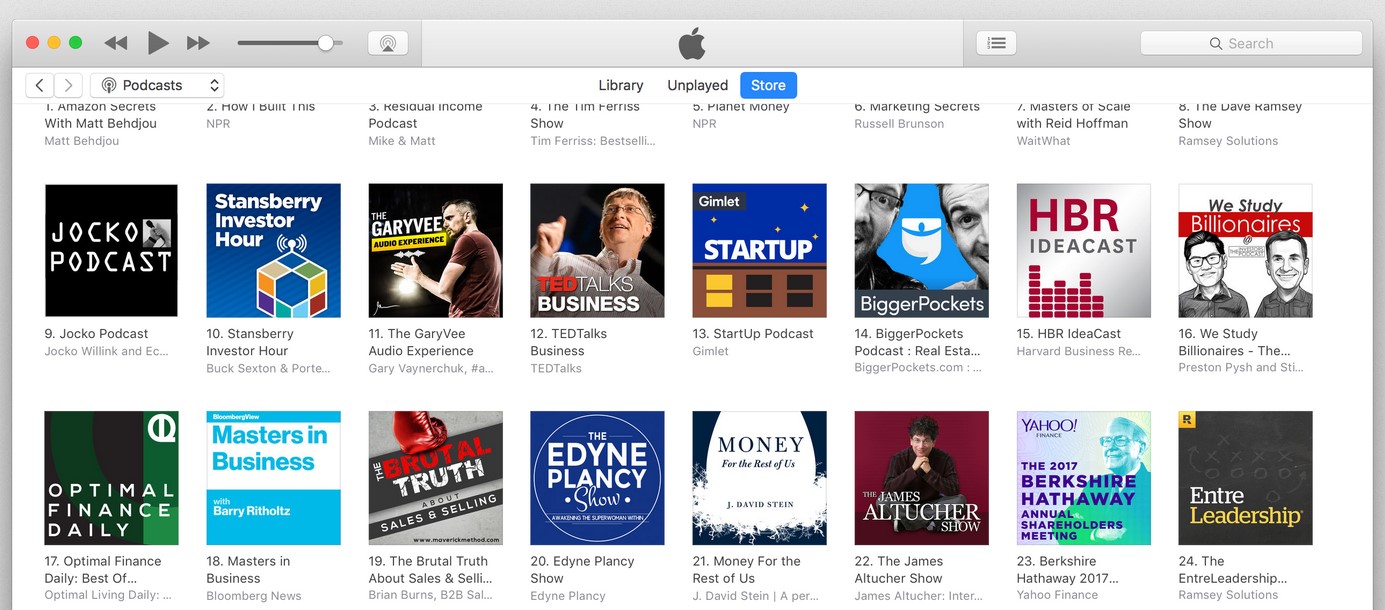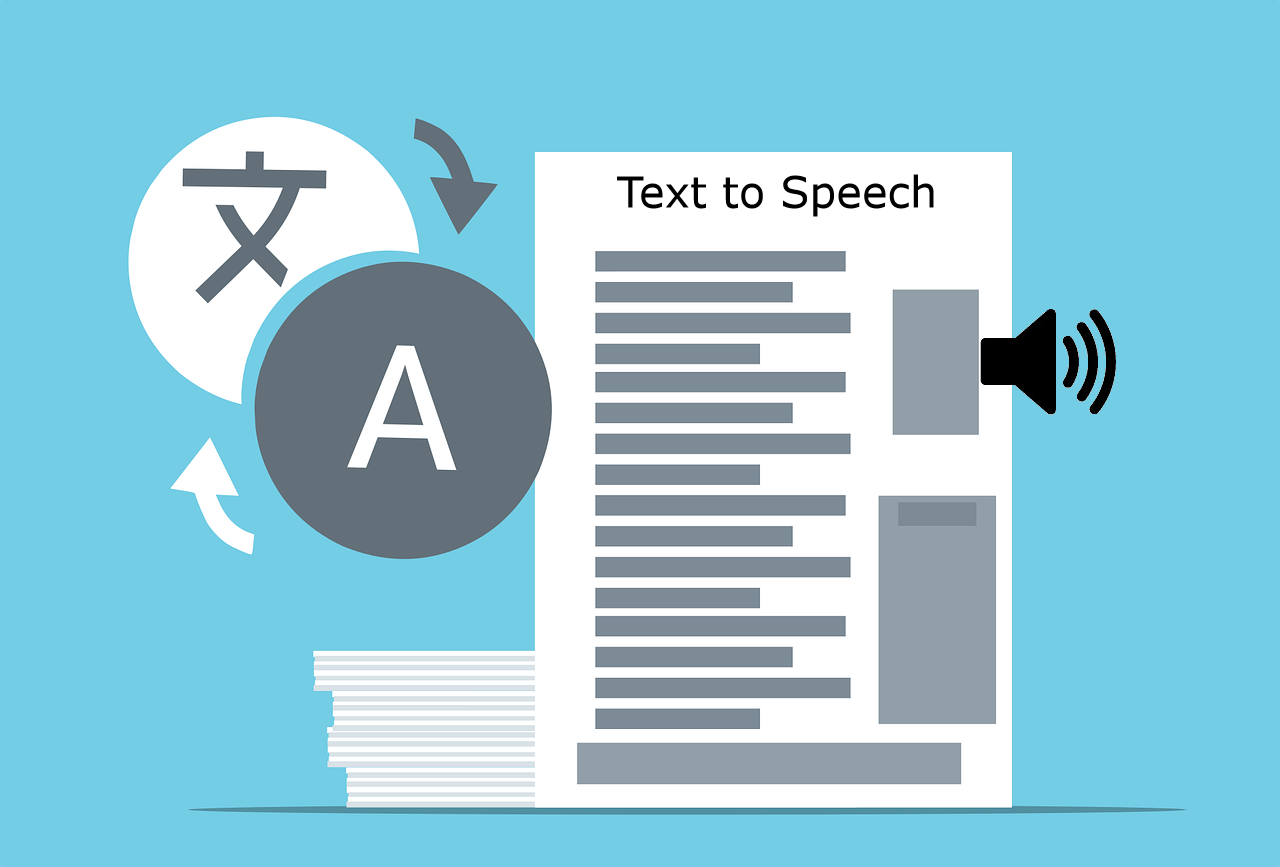1. Host the Podcast Media Files
You can host your Podcast media files anywhere in cloud or Amazon S3 or Google Drive or Dropbox. You can use Media files as MP3, QuickTime (MOV) and MPEG-4 (MP4) formats.
2. Make Cover Image for Podcast Page
You have to make banner size image for cover in JPG or PNG format. You can also use any stock free image and put some text on image as you need.
3. Include Podcasts in your Blog Website Posts
You need to add podcast media file in your post with HTML5 Audio player or any other podcast enabled player i.e. Listen audio version of your post
<audio id="podcast-player" preload="none" controls> <source type="audio/mpeg" src="[PODCAST-Media-File-URL]"> </audio>
4. Make iTunes XML Feed to Publish your Podcast
WordPress by default give you FEED link like https://html5tap.com/feed/. You can use any feed plugin for WordPress PowerPress or FeedBurner or PodBean.
5. Submit Feed to Apple for Approval
Now as your podcast XML Feed is ready, you have to submit it to Apple iTunes Store. Login to Apple using Apple ID. Follow all steps here https://podcasters.apple.com/
You can submit podcast from Apple iTune Desktop softwares as well as Apple website
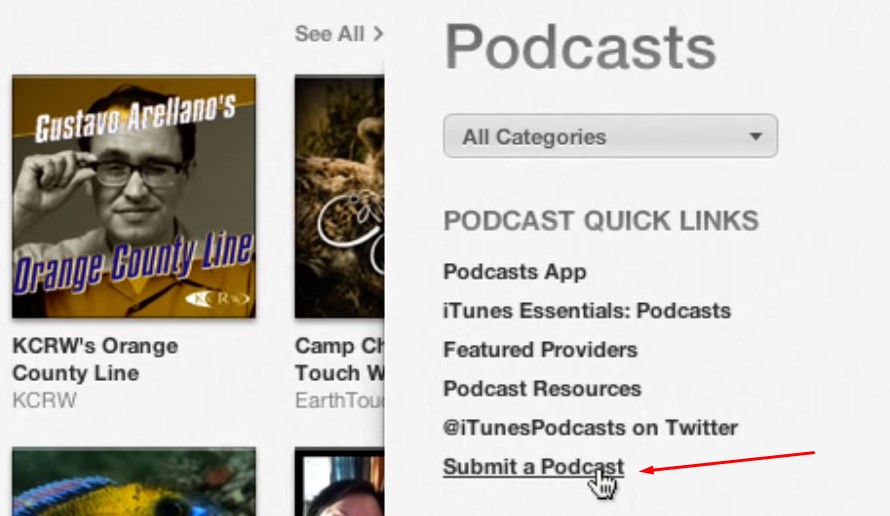
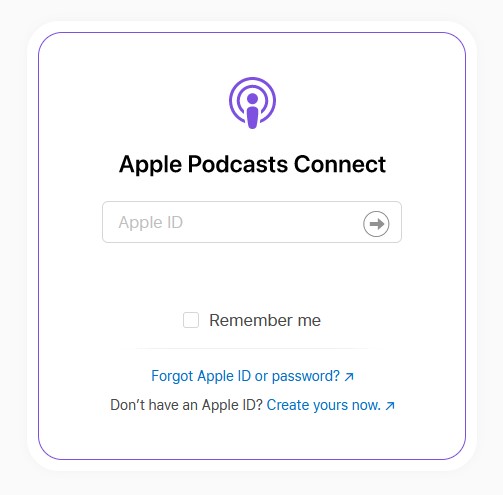
– Create an Apple iTunes account to log into iTunes connect
– Apple iTunes will not accept empty RSS feed, so make sure that you have at least an episode/post before you submit to iTunes
– Submission approval might take a full day or more, so be patient